Also know as “logging”! Despite a tree falling down in our front yard (Becca needs no excuse for a grin) and receiving this pretty awesome lumberjack hat and grabbing a photo proving I can Christmas like a Boss. I am not referring to the the woodsman type of logging and besides trying to cut up a log with a Track-Pump can only end in disappointment! I am referring to the Gear type.
Chances are you may have gotten some new Gear over the holidays, so now is the perfect time to set yourself up for success!
As mentioned in yesterday's post I use SportTracks to log all my gear I have tried doing it in Strava and Garmin Connect but their user interfaces are too cludgey and the functionality is somewhat lacking.
As a runner logging miles on your shoes is a great way of being proactive about injury prevention, it’s oh so easy to keep reaching for the same pair of shoes everyday and then that one day when the Doctor asks you how often to change your shoes and you realize you have no idea!
I have carried over the same habits into cycling and it’s become second nature to me to add an item to my gear list and with SportTracks allowing you to link items it’s really easy to keep track of all the various bits and pieces. So with that said here is a quick post on how I do it. I am not saying this is the right of wrong way…it’s just my way.
Step 1. Adding the item. Go to the Gear Tab at the stop of the page and then Select Add Gear on the right hand side. As you can see below I track a myriad of gear. This is only the first three rows of ten, although this is an 11.3” laptop a bigger screen means less rows!
And yes my Trainer Tire that I reviewed in January is still going strong after 6000 miles!
Step 2 Adding the Details.Some of these are self explanatory so I will cover those less so.
“Brand”, “Model” and “Type” are pretty obvious.
“Part of” allows you to link items. In the example below I have linked the BB and Pulley Wheels to the Groupset. These separate items will accumulate the same mileage per ride but as I added the BB later the overall mileage will have a different total. In the above photo you can see the different totals. The linking comes in really handy when you are tracking Wheels which are made up of three component parts; the Wheel, the Tire and the Cassette. This way you don’t have to add multiple things to your ride each time.
“Import Settings” “Add Sport”, this allows you to link the gear item to the activity. As I only use a Garmin devices I can’t comment on what happens with a Polar watch or Suunto and so on. In newer Garmin models (Edge 520/820 or Fenix3 from my experience) when you import the workout it will come in with then name of the type of activity, think Indoor Cycling vs Cycling. The older models 500/510/810 will simply name the workout Cycling. So here you can associate different Ride types to different Gear. This is handy when you have,using the wheel example, different wheels; i.e. a Trainer Wheel or a set of Race Wheels.
“Add Service” lets you specify what service drives the linking. There are various Services you can connect. For me I only have two connections. Garmin Connect and H4V4 but you can connect other device platforms including TrainerRoad

“Photo”, again self explanatory. From experience it’s easier to find the item with a photo that from a list so spending some time to add a photo is worth while.
“Purchase Date, “Location”, and “Price” are self explanatory but the latter two are useful to go back to when you need to buy a new one. “Expected Life”, always a bit of a crapshoot the first time around but once you have worn one out you will have the data to complete this field.
“Prior Use”, handy if you have pulled something off of a different bike or if you have picked up something used.
“Weight”, ideal field for the weight weenies!
“Status”, Active or Inactive. Inactive items drop to the bottom of the page and are marked as such. One Pro Tip is when you are retiring items unlink them first otherwise it can get a bit messy with the totals etc.
“Notes”, the prefect place for your doe, ray, me an so on!
Step 3. Click Save. You don’t want to loose all that hard work. You are then presented with this;
Once you start adding mileage, like snow in winter, you can see the accumulation:
After a few more months, 14 in this case for my Vector Pedals, it looks like this:
If you accidently add something by mistake it is very easy to fix this, simply click on the Check icon on the workout Summary
This pops up a window where you can Select or Deselect the right/wrong Gear Items
So there you go, nice and easy.
My final recommendation is to get ahead of the curve on this, adding the bare essentials for Gear items only really takes a minute, you can always add more info or a photo later. Trying to remember what you used when over the last few days, weeks or months is a thankless and almost impossible task!
SportTracks offers a 45 day Free Trial which you can start by going to this link.




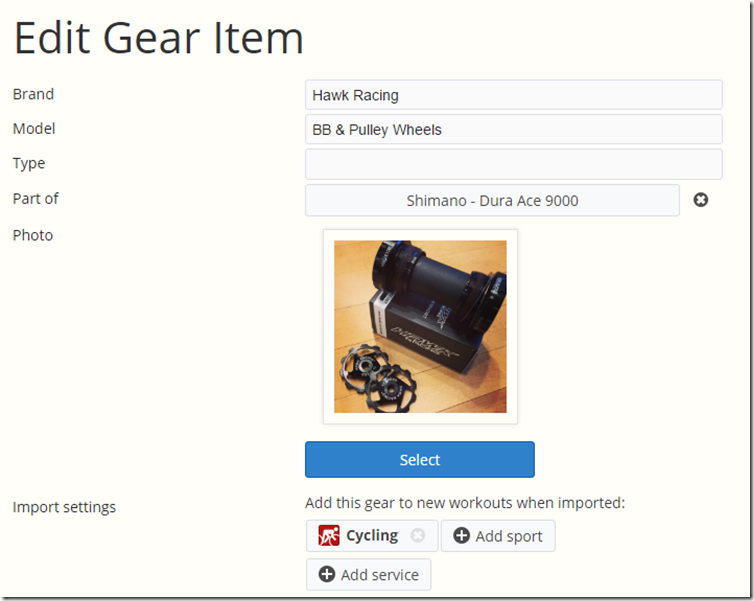
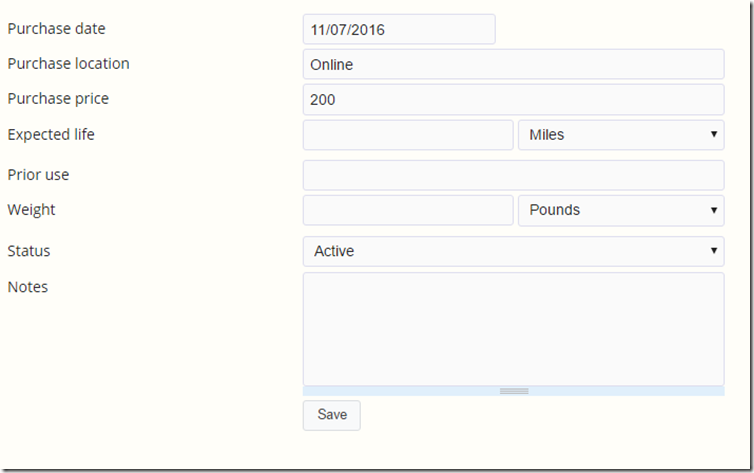
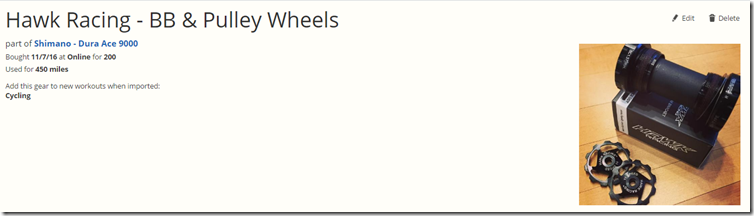
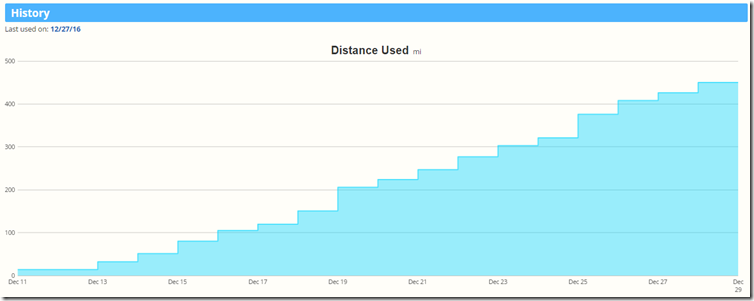
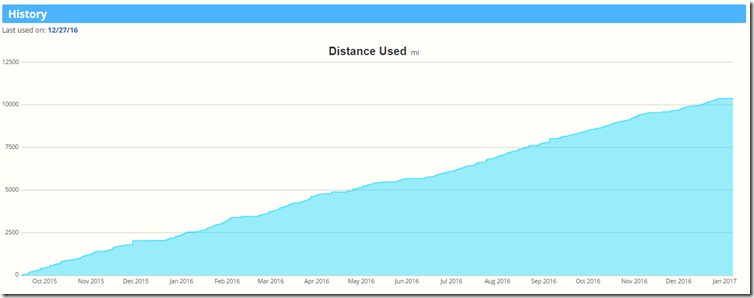


No comments:
Post a Comment
Thanks for reading this post and leaving a comment, if you are entering a contest, please ensure you put some sort of unique name down so I can get back to you. E-mail addresses are ONLY displayed to me, and never shared, sold, pilfered, or anything else unhappy.