Following the 101 hardware step up post, this one will go through the setup of the software and connecting it all together. As before lots of screen grabs, that saves me from typing…a lot!
First thing is to head over to the TrainerRoad website, I use a PC (not a Mac) so this will focus on setting it up on that system. You need to create an account, (I already have one so I can just log in), from there you are prompted to install the USB Drivers and Software. There is a 30 day no questions asked refund policy when you sign up and stay tuned…there is a Promo Code giveaway coming up.
I am sure you have done this a million times…but hey I work in IT and have SnagIt!
After installing the USB drivers you do the same with the TrainerRoad application, neither applications are big but TrainerRoad takes a little time to install so be patient.
…water is boiling…
TrainerRoad is (for now) based on Adobe Air so if you do not have that installed you will be prompted to install that too. Once that is all installed the Application opens and you’re prompted to Log In, use the same User Name and Password that you created when you set up your account online.
The application then downloads the Workout Library, 600+ workouts…that a different one every day for nearly 2 years!
Once the Library is installed or while it’s installing if you’re impatient you can set up your profile; most of this is common sense but here’s some handy definitions;
Ok we are nearly there….next we have to get everything to talk to everything else. Remember TrainerRoad is taking your ANT+ data and displaying it on the PC screen.
The are two main workflows here that I have used, (I do not have a CompuTrainer so I cannot speak to that). The two I have used are “Enable” Virtual Power and using my Stages PowerMeter for both of these I still use my Ant+ Heart Rate strap (Garmin Premium HR strap 010-10997-07 ) and my Garmin Speed and Cadence Monitor (010-10644-00) so this is the same for both workflows
I’ll go through each of them one at a time, first Virtual Power
This is pretty simple, actually it’s very simple. Check “Enable Virtual Power” and then scroll till you find your Trainer, in my case I have a Kurt Kinetic Road Machine. Ok that’s it, like I said pretty very simple!
If you have a Power Meter you need to get that talking to the Ant+ receivers. In this case do not check Enable Virtual Power. Again it’s very simple, for my Stages Power Meter crank motion is the on/off so I simply pedal which turns the wheel, this will also set off the Speed and Cadence Sensor too! Mine are already paired, you will need to hit Search. As you can see it provides you the Device ID as well as a comment on the Signal strength and Hours since new Battery, as mentioned in my prior post I use an extension lead to get the Garmin USB Ant+ dongle as close to my bike as possible. I am to have the signal Strength Good or Excellent.
Ok at this point you are; Logged in and your Ant+ Devices are ready to to receive and Display the data. The next step is to choose a ride. Now in between me starting this post and completing it a new Version (2.6.1) has been launched which provides you with an easier interface to choose rides, so I am going to cover that in another post but I don’t want to leave you in a state of prepared excitement so the next steps will get your rolling on a simple ride! I would suggest you do this anyway just to get a feel for the set up and screens etc, there is nothing more frustrating than start-stop-starting a workout
On the workout Tab search bar type “free” this will present a series of rides with fixed durations 30 mins, 45 mins, 60 mins and so on. Choose the duration you want and Click on Open Workout. This opens the TrainerRoad Window.
Here you are presented with the screen with gradient lines on the Y axis of Watts and on the X axis of Time. The interface is really simple, there are only 6 (or 7) buttons. At the bottom left hand corner are two of them Always in Front (or not) toggle, this lays the window…well always in Front (or not)! The other is a % with an up or down chevron for Workout Intensity; in case you need to dial it down or up.
At the top in the center is a Toggle for Vertical and Horizontal. For those workouts that have Video (Sufferfest, Cyclefilm etc) there is a third Toggle “Video” (the 7th button). Vertical fills your whole screen. Horizontal reshapes the grid to fill only the lower portion allowing you to overlay it onto a movie, DVD or TV, my TV of choice is cycling.tv


Closing stages of the Dwars door Vlaanderen in “Vertical” Mode…it’s just not the same!
There are six data fields that are presented in a central (in Horizontal mode) Dashboard; Power and % FTP on the left, in the center Interval Time and Total Time and on the right Heart Rate and Cadence. Remember it will only display based on what you have so if you do not have a HR strap then you will not see any HR data and the same for Cadence. To the left of the Dashboard is the total workout on a timeline and to the right To the next 5 minutes. In a Free Ride situation neither of these are that meaningful. When you are riding it’s useful to know what’s coming up…sometimes. This photo shows what the hell I am trying to explain!

Scene from the Fourth bike interval of The Sufferfest Chrysalis
There is a difference between a Free Ride and a Program Ride (one where there is defined structure) which is on the Power section as the Program Ride shows Target Power instead of % FTP. To get started simply Click the Play button and start pedaling! At the end of the ride it will sync to your account and show up under your Career, if you need to finish early hit Pause “||” and then Sync; the circular arrows and it will upload it!
Voila you are set up and have completed your first ride!
Ok so this is enough to get you set up and pedaling…clearly I could go on and on and I will in another post. Now to get you started here is a contest for a free month or TrainerRoad!
For the giveaway I am working on the honor system
- Liking them on Facebook gets you one entry
- Follow them on Twitter gets you one entry
- Tweet “I entered to win the 1 month free of @trainerroad from @quadrathon you can too, enter here http://bit.ly/1rGR2pd ” at least once a day between now and Thursday April 3rd will get you up to seven more entries;
Leave a blog comment on or by Friday April 4th telling me what you did and that’s another entry for a total of 10, I will draw a winner on Saturday April 5th!

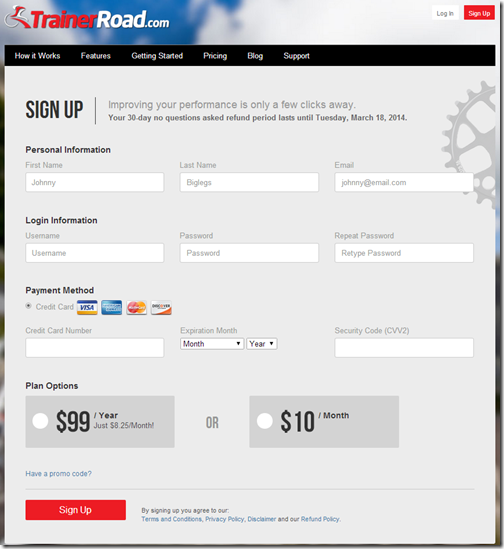
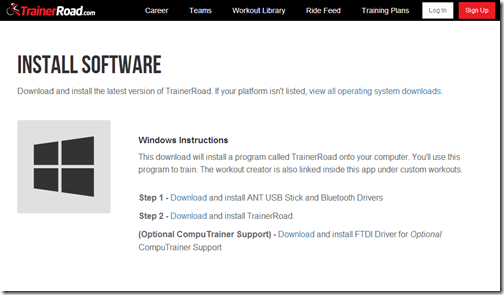


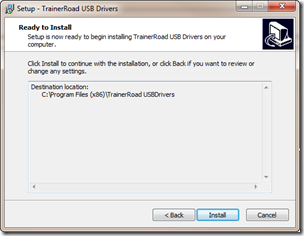
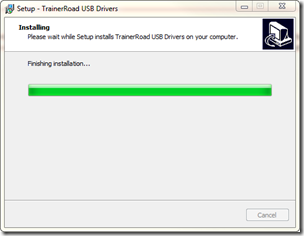

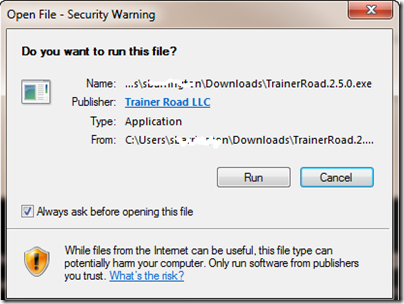
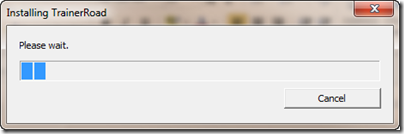
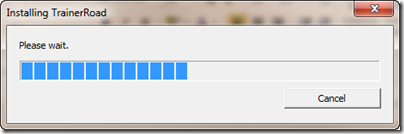
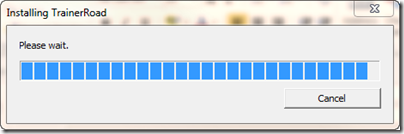

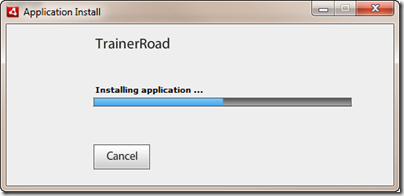
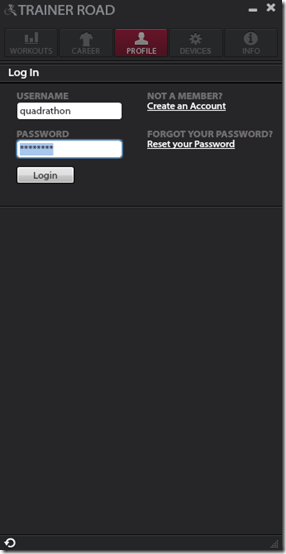
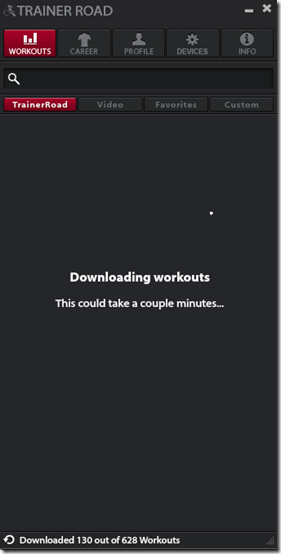


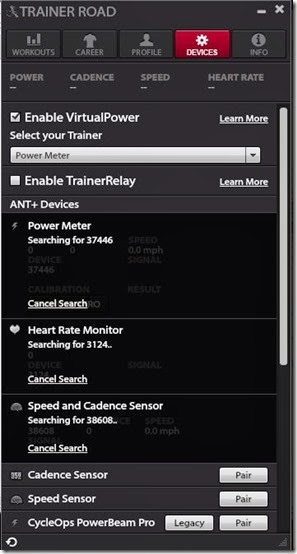

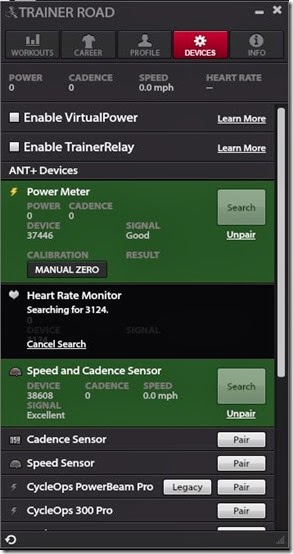
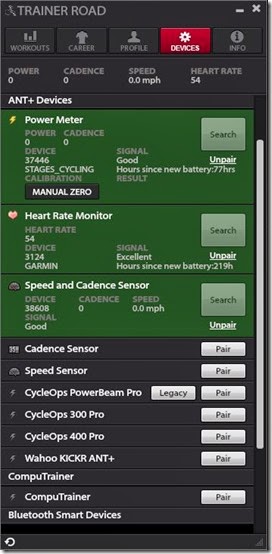
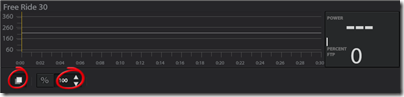
well done. I use a Mac and the setup is pretty similar and easy.
ReplyDeleteJust stumbled onto your blog. Nice post... I liked them on FB & Followed them on Twitter. I tweeted the contest entry as well.
ReplyDeleteHaven't tried Trainerroad just yet, would love to. I've been creating my own Erg rides.
ReplyDeleteRoy, congrats you won the one month free trial, email me at quadrathon at gmail.com and I will send you the code!
DeleteThanks for sharing. Keep it more updated with new software download 2013
ReplyDelete